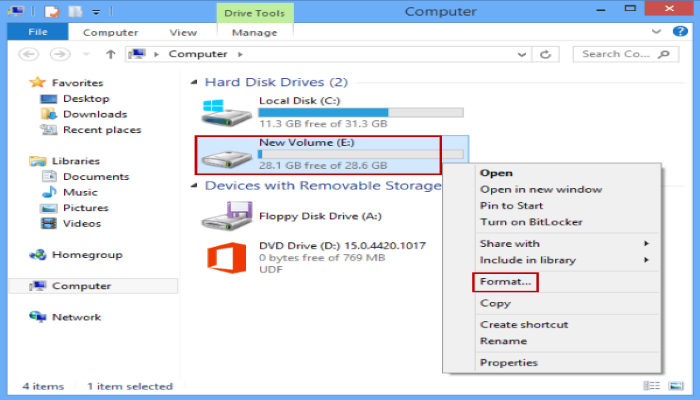Knowing that whatever we wiped from our PC is permanently lost would be comforting to all of us. Unfortunately, this is untrue.
Formatting a disk does not erase the data on the disk, only the shortcuts to the files making them invisible to users are removed. It makes it much more difficult to recover the files. However, a computer specialist would be able to recover most or all the data that was on the disk before the reformat.
Recovering most or all of the data from a hard disk after an accidentally formatted hard drive is a positive thing. However, this certainly increases your risk of data theft if you’re ready to retire a system to a charity or other group.
Depending on the kind of data and information you stored to your computer, a disk format can be something you feel safe enough for certain organizations and individual users. People can choose between formatting and even more secure techniques as long as they are aware that formatting is not a perfectly safe approach to entirely wipe all data from your computer.
If deleting or formatting the content from your hard drive doesn’t actually erase them, how can we ensure that data can never be retrieved?
Disclaimer: RightEnd Computing is not responsible for lost user data. Be sure to back up any important data on this drive before proceeding.
Some advice using a magnet to truly delete your data. Using a magnet to erase data from current HDDs or flash storage devices is not as successful as it may be if we were still using floppy disks.
1. Using disk wiping software
A procedure known as Disk Wiping (or disk scrubbing) is even more secure than reformatting. Disk wiping is a word that refers to not only hard drives but also other storage media including CDs, RAIDs, flash drives, and other storage devices.
Before discarding or donating the equipment, disk wiping is a safe way to make sure that all data, including business and personally licensed software, is permanently erased from your computer and storage devices. The disk wiping technique essentially overwrites your complete hard drive with data numerous times because previously saved data may be recovered with the correct software and programs. It will be tough to recover the data that was on the drive before the overwrite once you’ve formatted.
Although disk wiping techniques vary from one product to the next, they all often wipe the entire disk with a number (usually zero or one), at which point a reformat is required. The more times the drive is formatted and overwritten, the more secure the disk wipe is; however, the additional time required to complete successive rewrites is a trade-off. Disk wipe software commonly overwrites the partition table, the master boot record (MBR), and every hard drive sector.
The following are software we can use to completely wipe our disk.
- DiskGenius
- MiniTool Partition Wizard
- Darik’s Boot and Nuke (DBAN)
- Disk Wipe
- KillDisk
- CCleaner
- PCDiskEraser
- Super File Shredder
- Wipe Disk
2. Erase Hard Disk by CMD
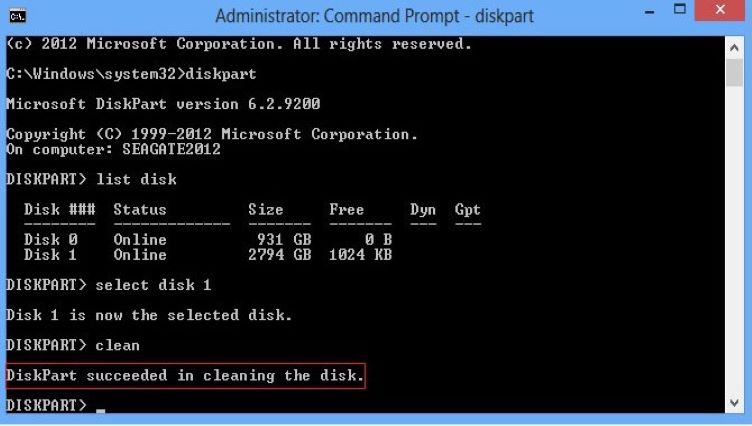
Microsoft Diskpart Erase utility can also be considered when wiping or erasing data completely from a hard drive.
Steps:
- Search for Command Prompt, right-click the top result, and select the Run as administrator option.
- Type diskpart and press Enter. The diskpart prompt will open.
- Type list disk and press Enter.
- From the diskpart prompt you will need to select a disk number (for instance, if the disk you want to wipe its data is Disk 1, you would type select disk 1) and press Enter. Warning: Diskpart Erase/Clean will permanently erase/destroy all data on the selected drive. Please be certain that you are erasing the correct disk.
- From the diskpart prompt, type clean and press Enter. The drive’s partition, data, and signature is now removed. You will return to the diskpart prompt. Warning: Once you type clean and hit enter the drive will be erased. No warning will be provided.
- The Command Prompt window will display the message “DiskPart succeeded in cleaning the disk“. Close out of the Command Prompt window by clicking the red X in the upper right hand corner.
- Now the drive can be re-initialized, partitioned, and formatted.
3. Another method we can completely use to erase data on a hard drive is by physically destroying it.
Physical hard disk destruction can also be used to assure that data is permanently lost. If you are not going to reuse or recycle your hard drive, you can use this method.

Conclusion
This article discusses three techniques for wiping a hard drive, SD card, or portable device, ensuring that sensitive data may be safely and thoroughly wiped. Please ensure that vital files have been backed up to another location before wiping any storage media since files wiped by these techniques cannot be recovered. Please share this article if you found it helpful so that more people might benefit. Please get in touch with us if you have any queries or better solutions for this problem.
Next Article
How to recover deleted files.
.